Picture this: you’ve always been interested in the creative industry. Keen to know more, you decide to approach your colleagues in the design department and succeed in striking up a conversation with them.
However, the designers then began to use graphic design jargon and terms that you don’t understand. Widow? Orphan? River? All you can do is awkwardly nod and smile along while wondering, ‘What is that supposed to mean?’
Don’t worry, we’re here to help! The world of design has its own unique language, but understanding these basic design terms is your first step to speaking it. Here are five of the most common terms used in graphic design so you can confidently engage in creative discussions with your peers.
1. Layout and composition
You’ll frequently hear designers use the terms “layout” or “composition” during a meeting or discussion. Used interchangeably, these terms refer to the arrangement of the elements of graphic design, such as images, text, and even shapes and negative space, on a magazine page. This is the foundation of design, from newspaper columns, brochures and pamphlets to social media posts (a dedicated social media content creation service can usually help with these layouts!) and web pages.
A strong layout and composition isn’t just about making things look pretty. It’s about guiding the viewer’s eye to create a clear visual hierarchy and communicate information effectively, while remaining aesthetically pleasing. Think about a newspaper front page: the headline is usually the largest, most prominent element. That’s effective layout in action, ensuring your eye lands where it needs to first—on the most important story, the breaking news of today.
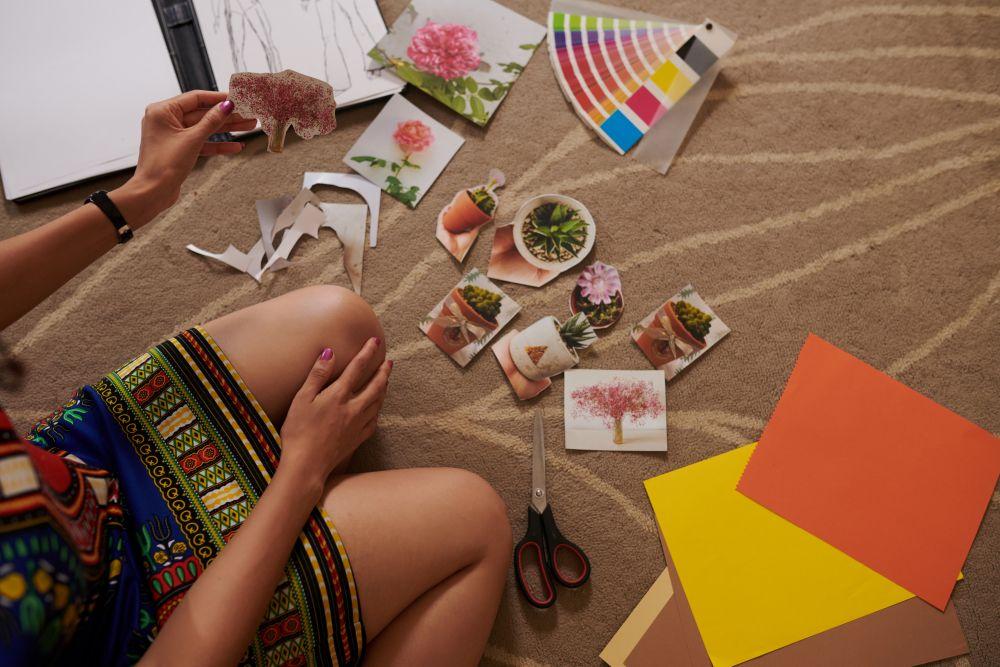
Want to practice your layout and composition skills? Before you even begin a design program, you should sketch out your idea or outline on a piece of paper. This helps you experiment with how elements will interact and ensures your message comes across clearly. What you think looks good may not actually work well visually, and doing some pre-planning lets you hone a rough draft before committing to it.
2. Margins
Margins are the empty spaces between the edge of a page and the content within it. Margins appear around all four sides of the content–left, right, top, and bottom–and they provide crucial breathing room between your content and the very edge of the design. They don’t have to be uniform either; you can have different margin sizes for each side to suit your design needs.
Well then, if they can be uneven, what are page margins for? A suitable margin helps to achieve a well balanced design, improve readability, and make the visual neater by introducing more breathing space. Imagine trying to read a book where the text goes right to the edge of the paper: it would be overwhelming and difficult on the eyes!
Proper page margins create a clean, balanced look and enhance the overall professionalism of your design. They also contribute to a strong visual hierarchy, subtly separating elements and guiding the reader’s focus. For print, a general rule of thumb is to aim for margins that are at least 1/4 to 1/2 of your body font size. For digital media, think about how the design will look on different screen sizes (e.g. widescreen desktop versus a smartphone) and ensure there’s enough padding around your content for comfortable viewing.
3. Widows and Orphans
The terms “widow” and “orphan” might sound a bit dramatic for graphic design, but they’re critical in typography.
In the design industry, “widow” is a term for when the last line of a paragraph is not able to fit at the bottom of a page or column and instead, sits ‘stranded’ at the top of the next page. Meanwhile, an “orphan” is when the first line of a paragraph sits at the bottom of a page by itself with the rest of its text continuing on the next page.
In typography and design we try to avoid orphans and widows as much as possible since it is visually distracting and interrupts the reading flow. It can also signal a lack of attention to detail and make your text look messy.
Tip: Most professional design software (like Adobe InDesign or even Microsoft Word) has built-in “widow/orphan control” settings that can automatically adjust spacing to prevent these issues. For web design, CSS properties can help. If you’re fixing widows and orphans manually, try slight adjustments to word or letter spacing, or rephrase sentences to gently shift line breaks. Sometimes, a tiny change makes all the difference!
4. Alignment
Alignment refers to the precise placement of text or graphics in a layout. Whether elements are aligned left, right, centered, or justified, proper alignment is often invisible when it’s done well but strikingly obvious when it’s not.
When a design is poorly aligned it looks messy and incomplete. Conversely, aligning elements consistently creates a sense of order, balance, and professionalism. It helps your design feel cohesive, clean, and significantly more readable, while establishing a clear visual hierarchy. Overall, this makes it easier for your audience to process information.
To make sure your design is properly aligned, use the grids and guides provided in your design software. These invisible lines act as an internal ruler, ensuring that all your elements line up perfectly and consistently.
5. River
When you set large blocks of body text into “justified” alignment (where both the left and right edges are perfectly straight), you might see a noticeable crack or line formed by the gaps in the sentence that run through the paragraph of text. This is what we call a “river”.
Rivers severely impact readability by creating visual distractions that pull the eye away from the text. To fix a river, designers often make subtle adjustments to the spacing between words and letters (called tracking and kerning) within the paragraph. Sometimes, simply adjusting the column width or even subtly rephrasing sentences can eliminate them. Justified-aligned text is also more prone to rivers, especially in narrow columns; you can consider using left-aligned text instead as it allows for more natural spacing between words.

Well, there you have it, five essential graphic design terms you’ll likely encounter when talking to a designer. These are only some of the common terms used in the design industry, so keep an open mind and continue learning along the way! Remember, there’s absolutely no shame in asking others to help clarify anything that you’re unsure of.
Need a brand identity agency to help with your design-related needs? Chat with us at [email protected]

